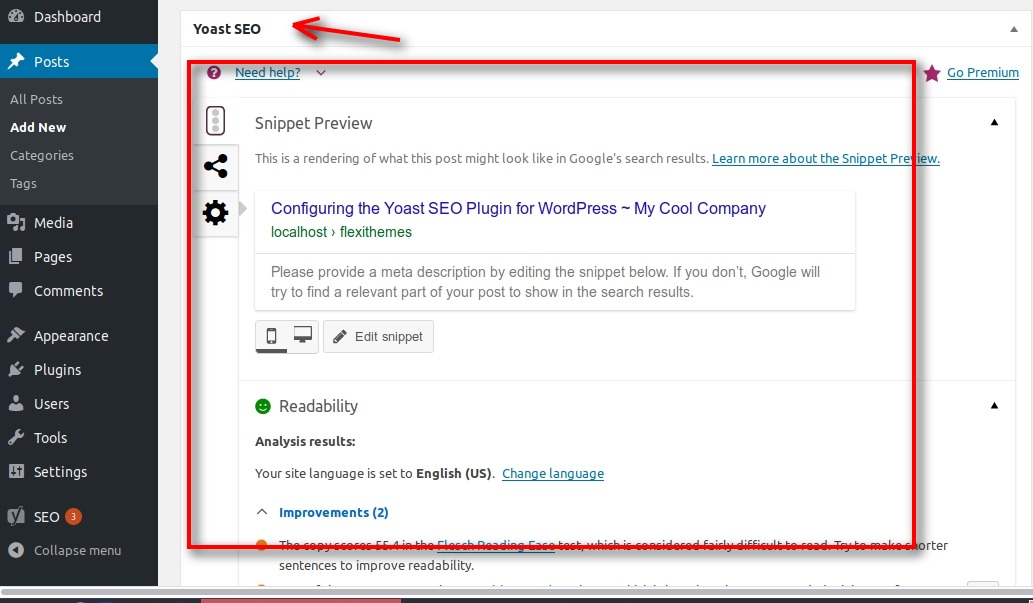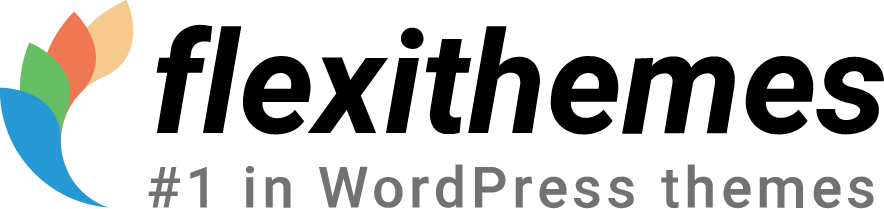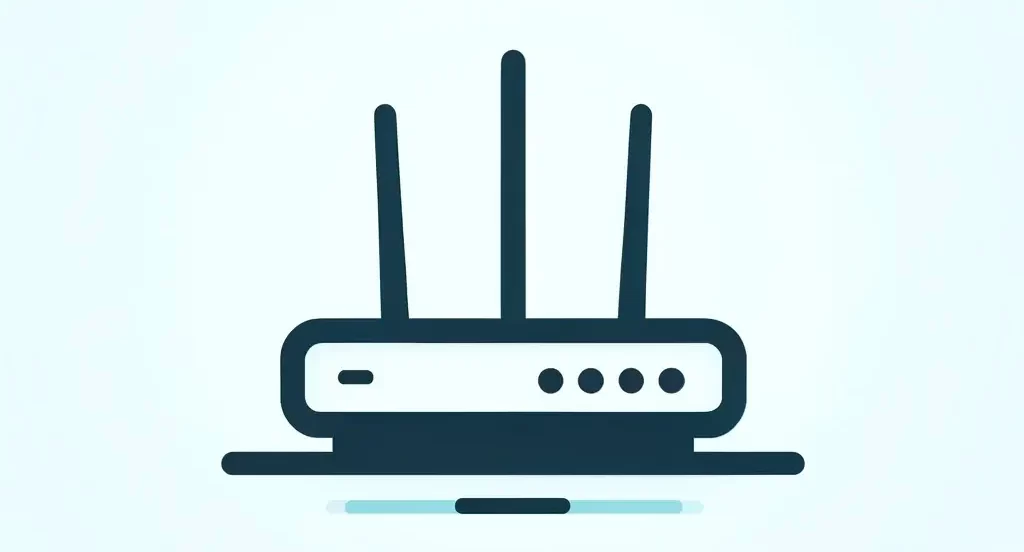SEO is one of the most important parts of your online strategy. You have to be visible to search engines in order to direct traffic to your site and generate leads and sales.
The Yoast SEO plugin for WordPress covers all SEO requirements for your WordPress site. That way you can focus on writing better content. This tutorial will explain the basic configuration of the plugin, using its Configuration Wizard. Let’s start!
Enable the Yoast SEO Plugin
Activating the plugin
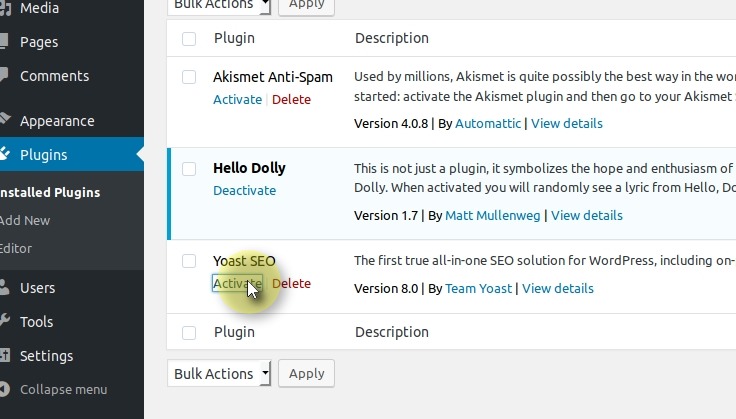
Go to the plugin’s page, download the zip file, and put it into your wp-content/plugins directory. Head over to the Dashboard of your installation and activate the plugin.
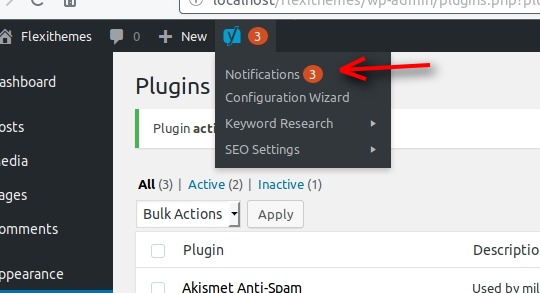
Right after clicking Activate, you’ll see the Yoast notification pane on top (and on the sidebar) with some warnings. Click the Notifications link to reach the plugin’s configuration page.
The SEO Configuration Wizard
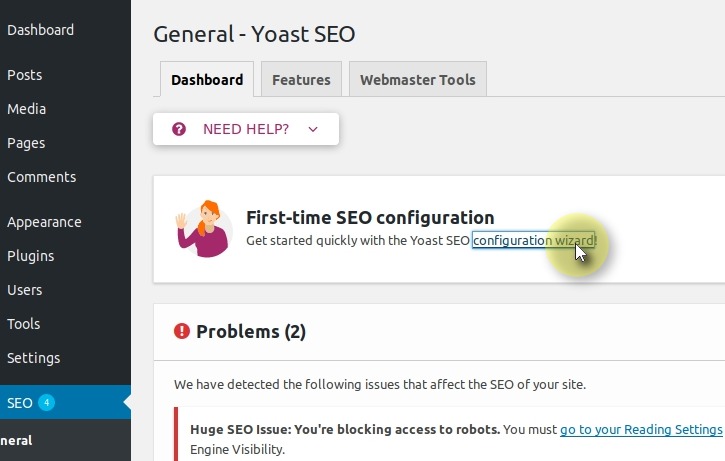
The first thing you need to do is to configure the plugin to the needs of your site. Click the Configuration wizard link.
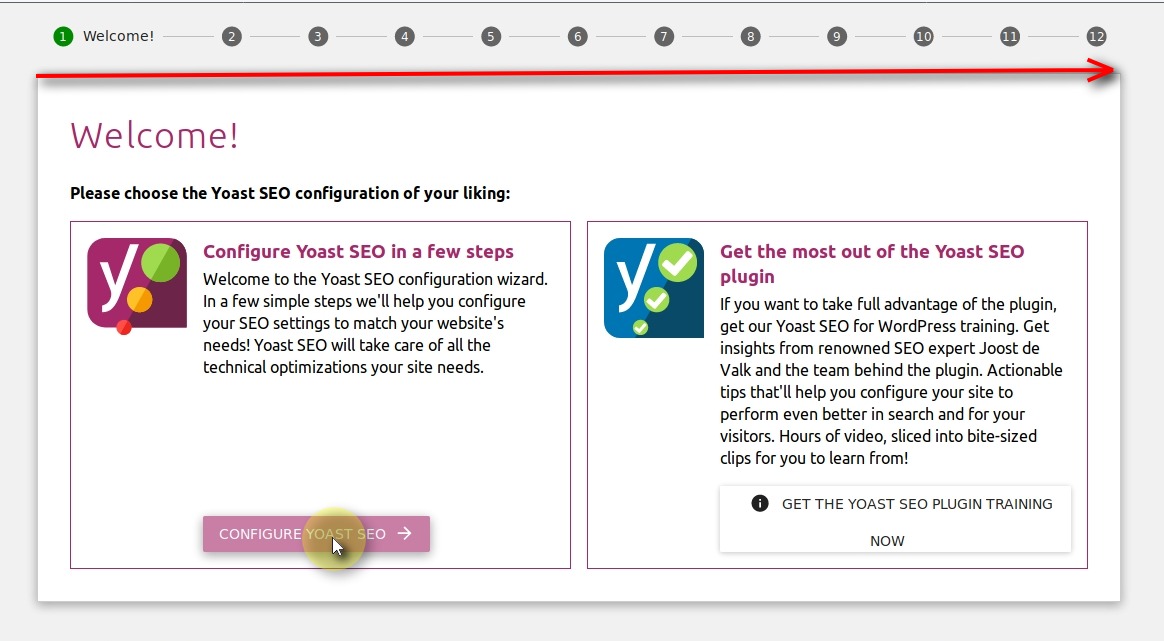
This wizard will guide you through the configuration of the plugin along 12 steps. Click the CONFIGURE YOAST SEO button to proceed.
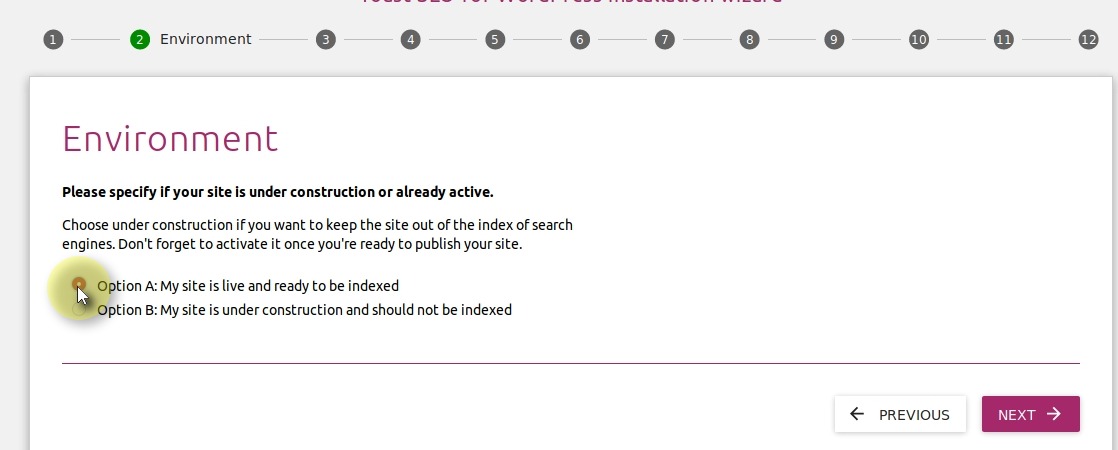
In the Environment section, you can choose between two options. The first one is to be chosen if your site is already online or if it’s not. If you choose option A, the plugin will index all your content and generate the corresponding XML sitemap. Click NEXT.
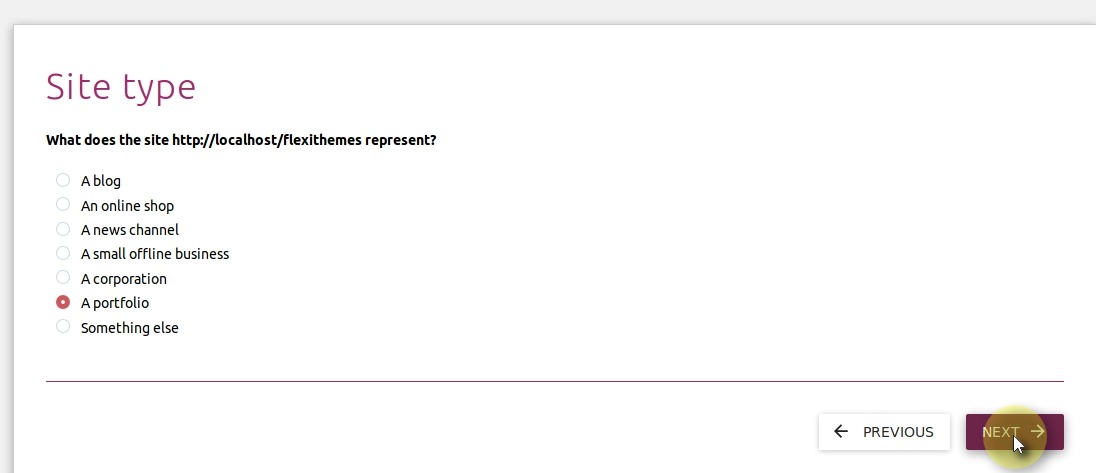
The third step of this wizard, lets you select the type of your site. You have several options to choose form, even a “Something else” option. After choosing the right option for your site click NEXT.
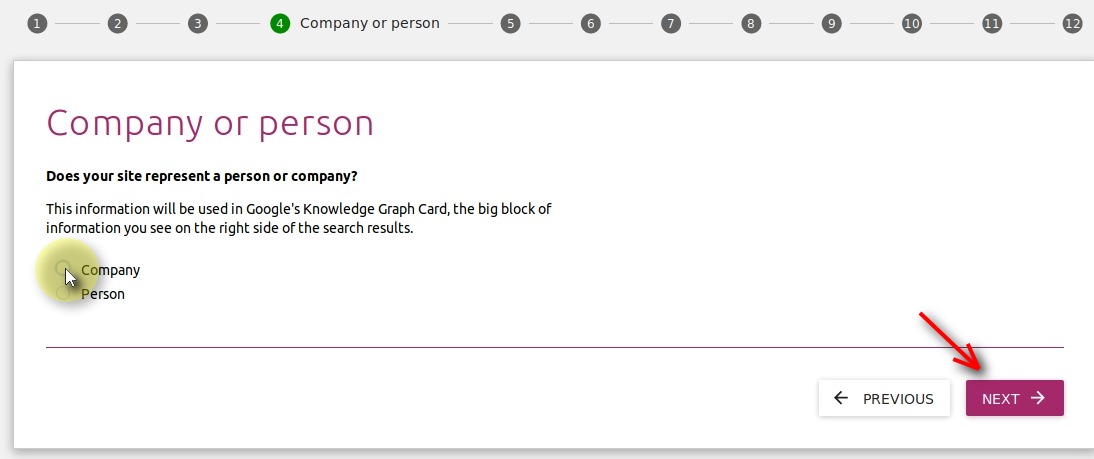
The next step wants to know if your site is representing a company or a regular person. That makes a difference in SEO terms. Select the right option for your site.
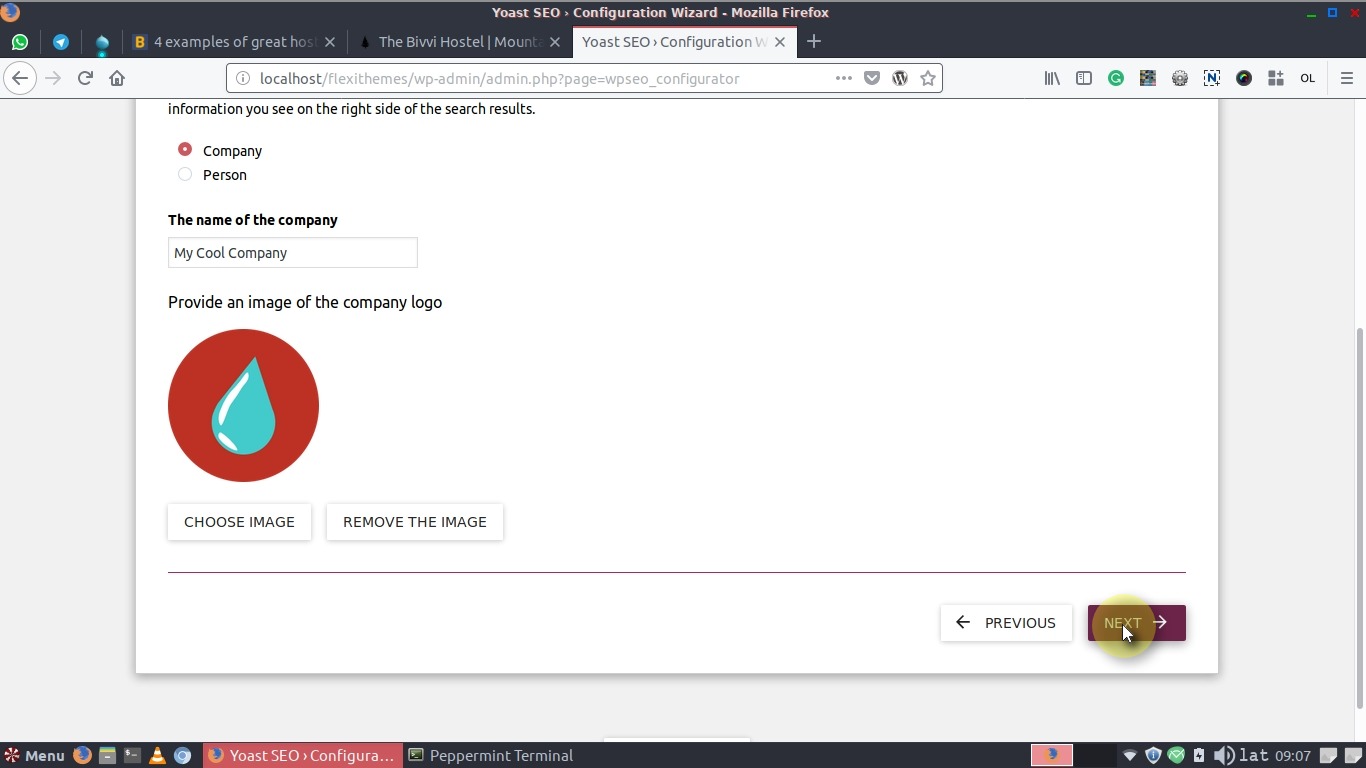
You’ll be prompted to enter the name of the company and a logo. Click NEXT.
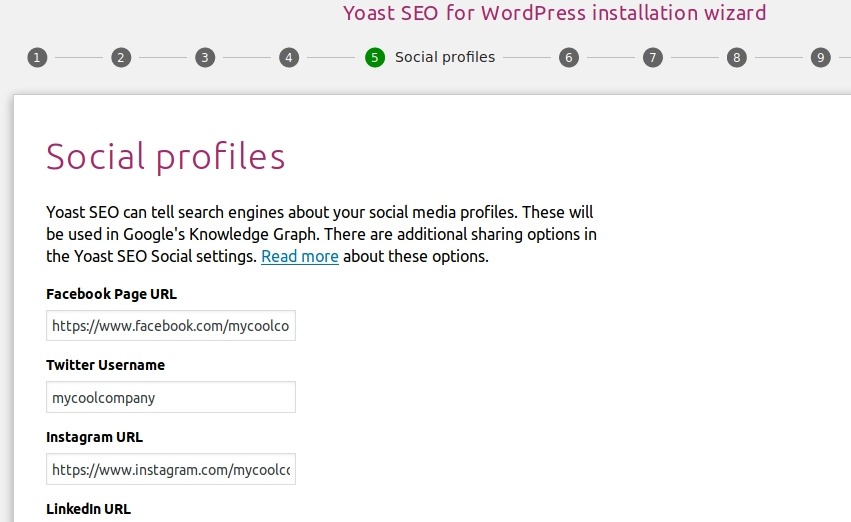
Add the links and/or usernames to your social profile pages in the social profiles step and click NEXT.
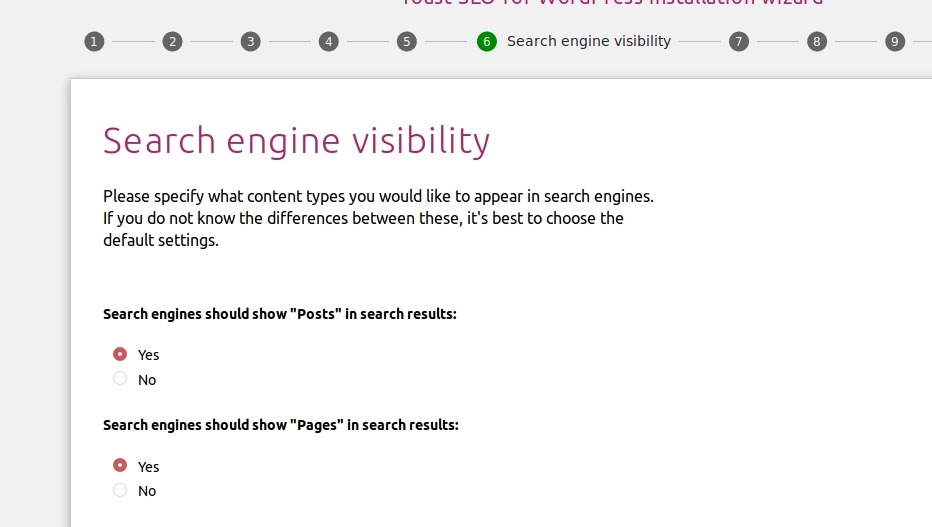
The next step refers to the Search Engine Visibility. I.e. you can configure here if you want search engines (like Google and Bing) to show your posts and pages in the search results. Leave both defaults (“Yes“) and click NEXT.
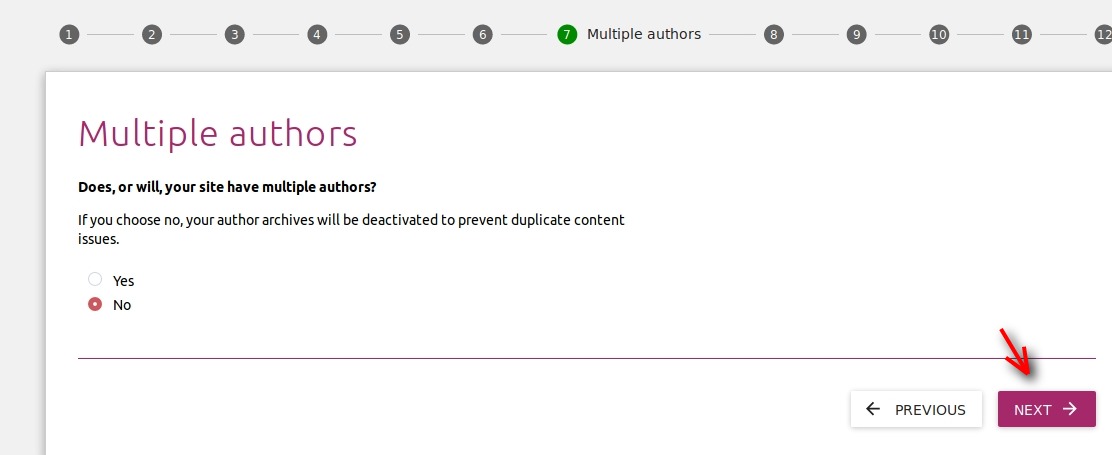
Click Yes if your site does have multiple authors contributing to it. Otherwise, click No.
Configuring Google Search Console
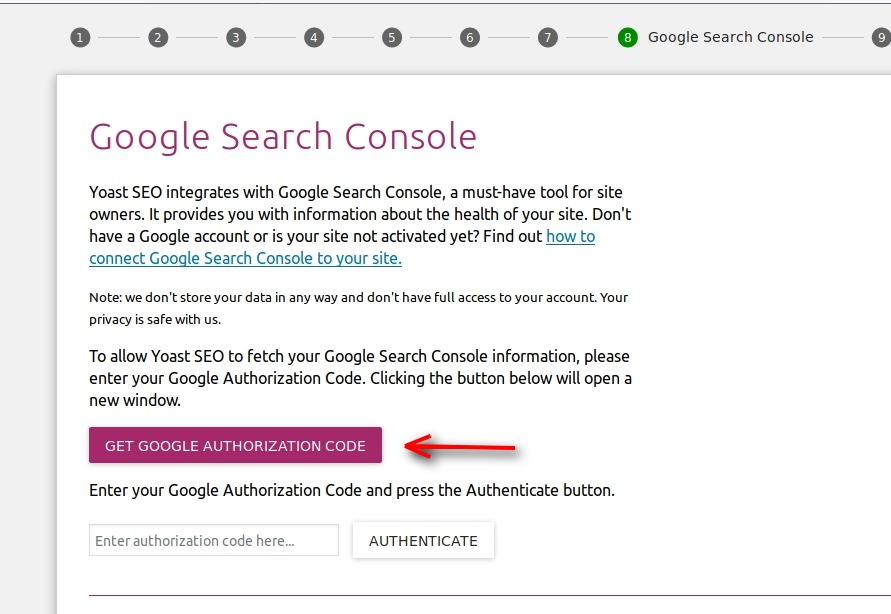
After configuring the search engine visibility of pages and posts, the plugin prompts you to enter the authentication code from Google. This is used in order to integrate Google Search Console with the Yoast SEO plugin. Google Search Console is a free service offered by Google, which helps you to monitor your website and keep it appearing in Google’s search results. Click the purple button to get your authorization code.
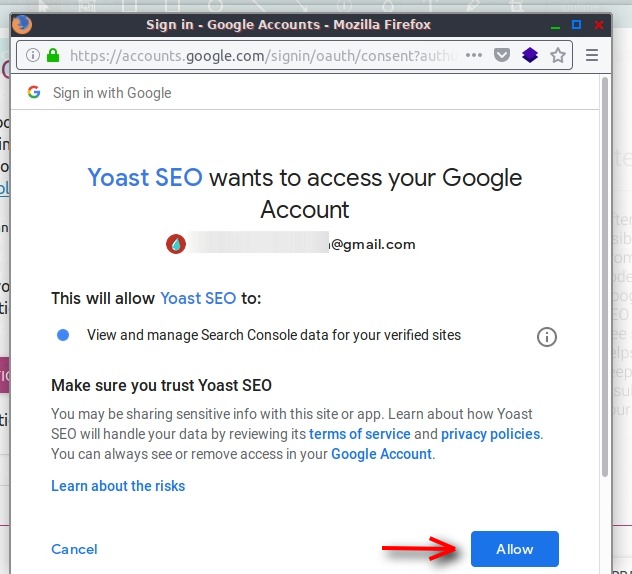
Choose the Google account you want Yoast SEO to access and click the Allow button.
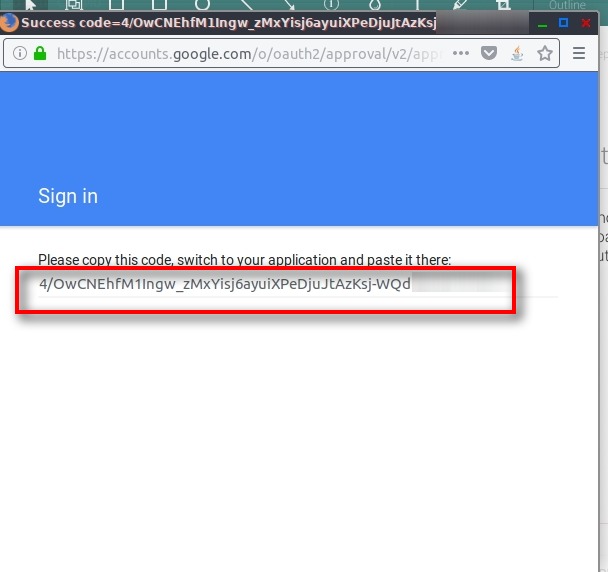
Copy the code and paste it into the input box provided.
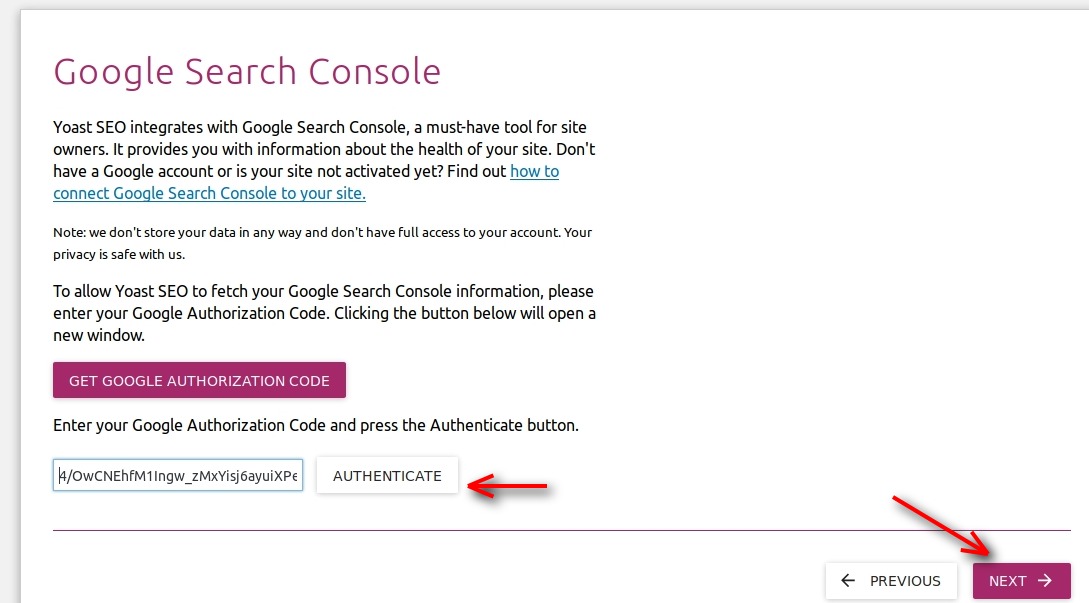
Click the AUTHENTICATE button. After confirming authentication, click NEXT.
Title Settings
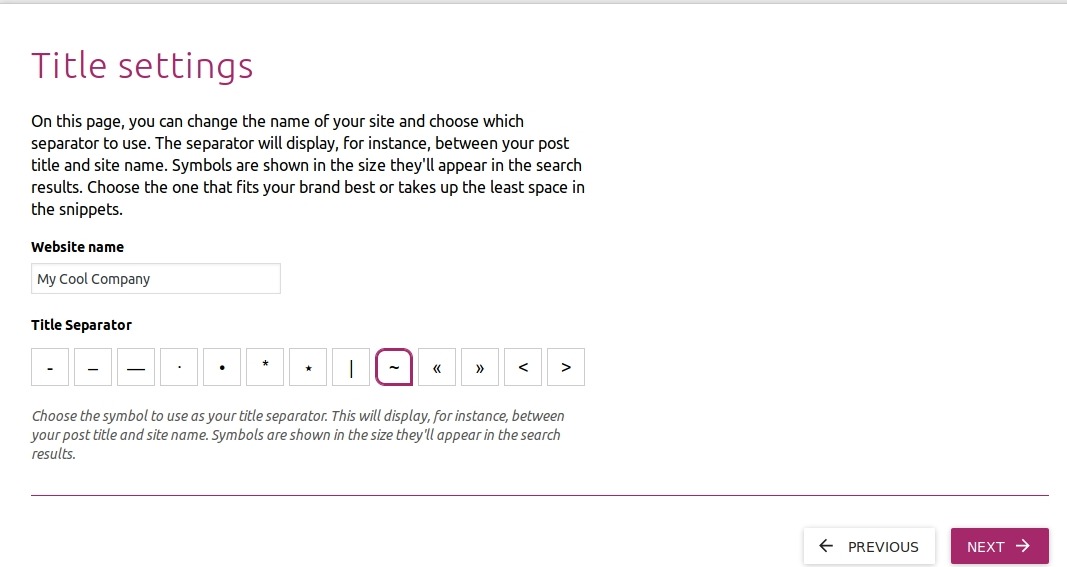
Here you can configure how the title of your site will look on the tab of the web browser. You can change the name of the site here and you can also choose the look of the separator symbol, which divides the title of the post and the site name for example. Click NEXT after changing your options. Notice that you have to change the site title also in the General setting for this to take effect.
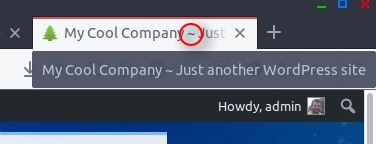
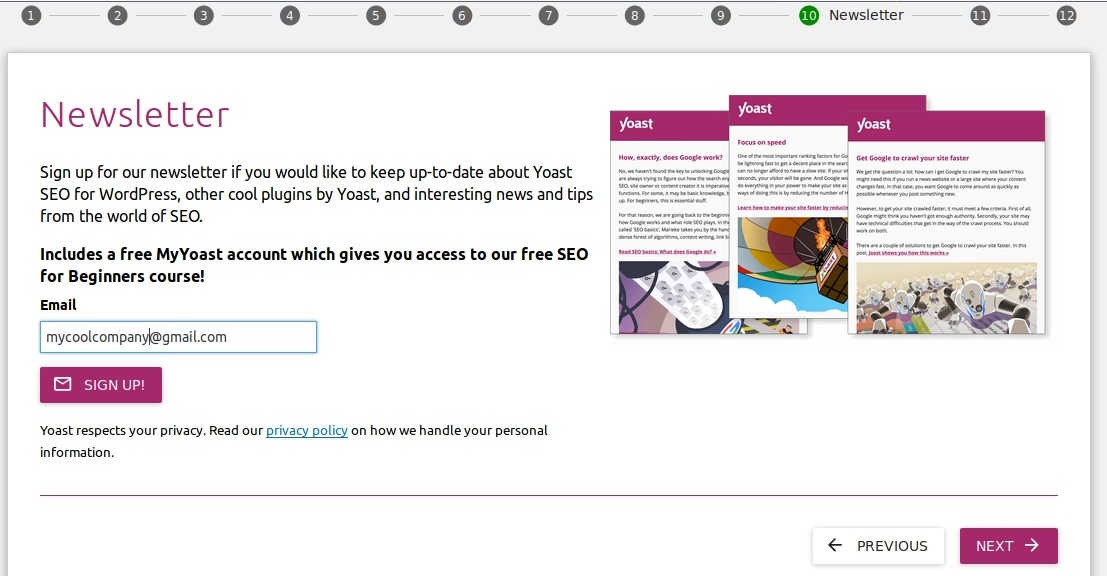
The last 3 steps are calls to action. Here you can subscribe to their newsletter and to other paid options, like upgrading the plugin to its premium version or acquiring SEO training from the developers of this plugin.
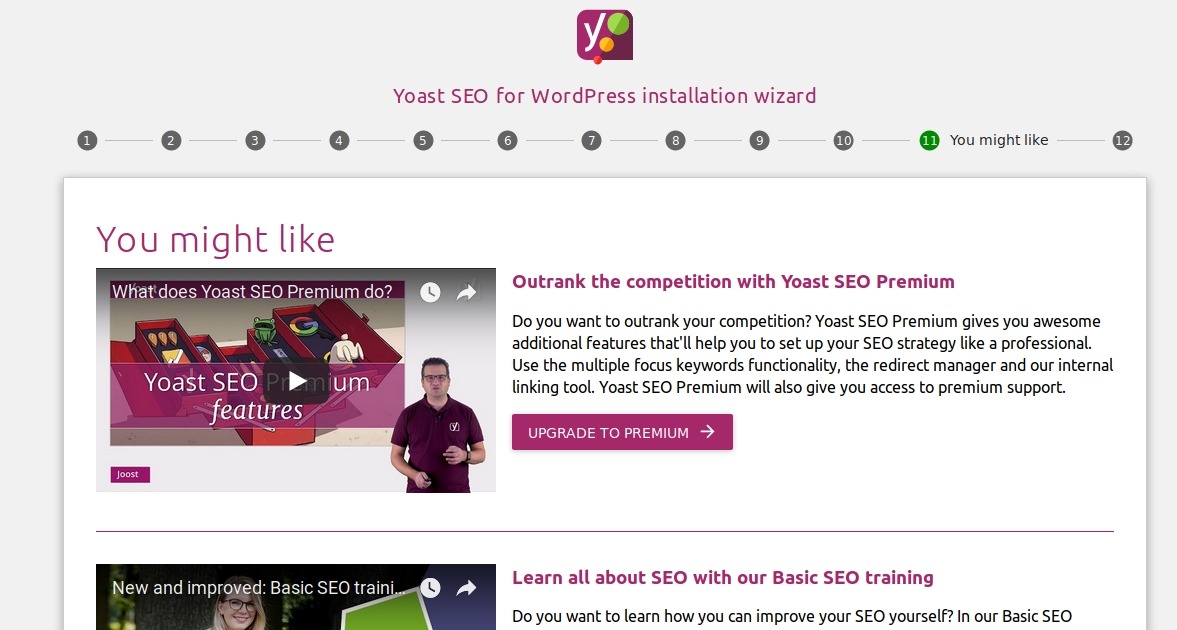
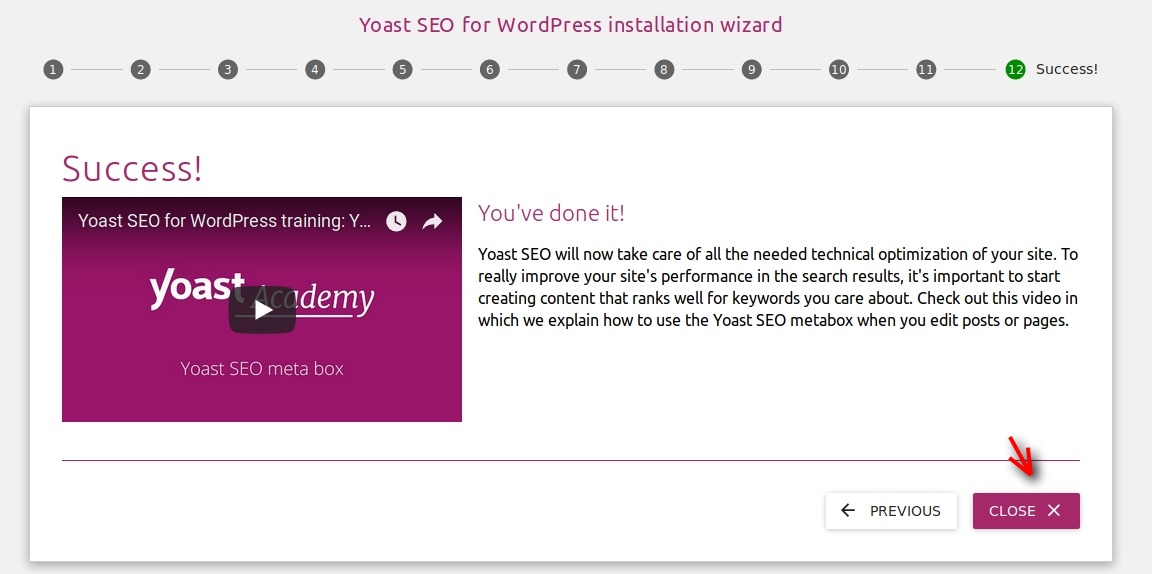
Click NEXT until you reach the final screen, where you can close the Wizard.
Congratulations. You’ve successfully configured Yoast SEO plugin for WordPress. This plugin is just a tool to optimize your content and make it visible for search engines. Nevertheless, remember that true search engine optimization and a true website optimization occurs when your content is original, interesting, and current.
Thanks for reading!