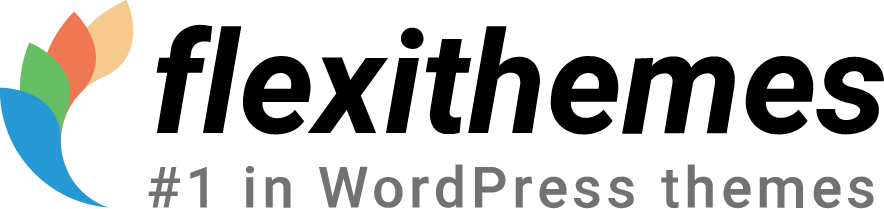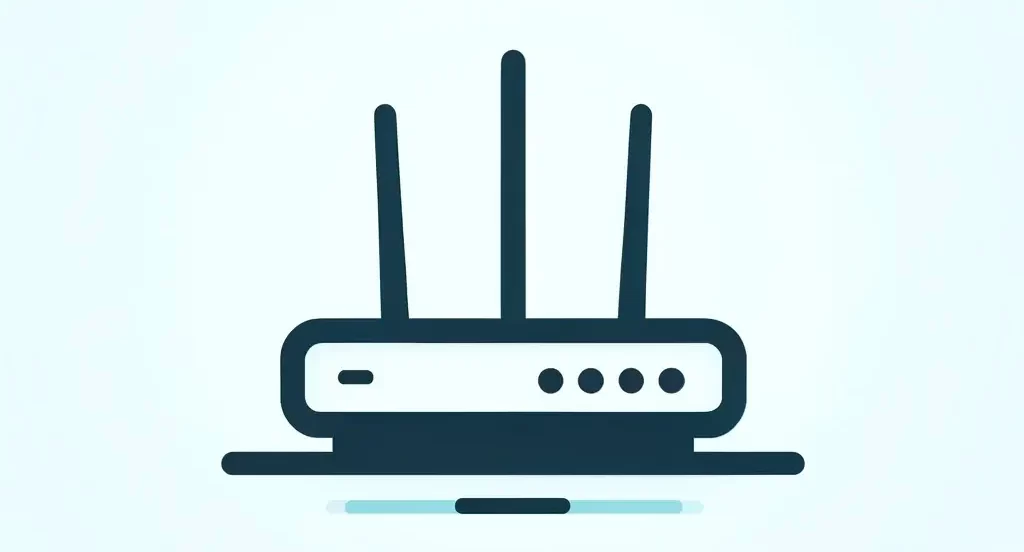WordPress is one of the most popular content management systems (CMS) in the world, powering millions of websites. However, like any software, it is not immune to errors and bugs. Troubleshooting WordPress errors is an essential skill for website owners and developers to ensure their sites are running smoothly and efficiently.
The purpose of this blog post is to provide a comprehensive guide to troubleshooting WordPress errors. We will explore common WordPress errors, the process of troubleshooting and fixing bugs, tips for effective debugging, resources for help, and best practices for bug fixing. By the end of this article, you will have the knowledge and tools to become a master at troubleshooting WordPress errors.
Key Takeaways
- WordPress errors are common and can be frustrating, but they can be fixed with the right approach.
- Understanding the most common WordPress errors and bugs is key to troubleshooting effectively.
- Troubleshooting WordPress bugs involves identifying the root cause and testing potential solutions.
- A step-by-step guide can help you fix WordPress errors, but it’s important to backup your site first.
- Using plugins can be a helpful way to fix WordPress bugs, but it’s important to choose reputable ones and follow best practices for bug fixing.
Understanding Common WordPress Errors
Common WordPress errors refer to issues that users may encounter while using the WordPress platform. These errors can range from minor glitches to major issues that can render a website inaccessible. Understanding the causes of these errors is crucial in order to effectively troubleshoot and fix them.
There are several factors that can contribute to common WordPress errors. These include incompatible themes or plugins, server configuration issues, conflicts between different components of the website, and coding errors. It is important to identify the root cause of the problem in order to implement the appropriate solution.
Examples of common WordPress errors include the “White Screen of Death,” which occurs when a website displays a blank white page instead of its content; the “Internal Server Error,” which indicates a problem with the server hosting the website; and the “Error Establishing a Database Connection,” which occurs when WordPress is unable to connect to its database.
Troubleshooting WordPress Bugs
Troubleshooting WordPress bugs involves a systematic process of identifying and resolving issues that may arise on a WordPress website. The first step in this process is to identify the root cause of the problem. This can be done by analyzing error messages, checking server logs, and conducting tests to isolate the issue.
Once the root cause has been identified, the next step is to implement the appropriate solution. This may involve updating themes or plugins, modifying server configurations, fixing coding errors, or restoring a backup of the website. It is important to carefully follow the steps required to fix the bug in order to avoid causing further issues.
Effective troubleshooting requires attention to detail and patience. It is important to thoroughly test the website after implementing a solution to ensure that the bug has been successfully fixed. If the issue persists, it may be necessary to seek further assistance or consult additional resources.
Fixing WordPress Errors: Step-by-Step Guide
| Error Type | Frequency | Difficulty Level |
|---|---|---|
| White Screen of Death | High | Intermediate |
| Plugin Conflict | Medium | Beginner |
| 404 Error | Low | Beginner |
| Internal Server Error | Medium | Advanced |
| Database Connection Error | Low | Advanced |
Fixing common WordPress errors can be a daunting task, especially for those who are not familiar with the inner workings of the platform. However, with a step-by-step guide, anyone can successfully troubleshoot and fix these errors.
1. Identify the error: The first step is to identify the specific error that is occurring on the website. This can be done by checking error messages, examining server logs, and conducting tests to reproduce the issue.
2. Backup your website: Before making any changes to your website, it is important to create a backup. This will ensure that you can easily restore your website if anything goes wrong during the troubleshooting process.
3. Disable plugins and switch themes: In many cases, conflicts between plugins or themes can cause WordPress errors. To determine if this is the case, disable all plugins and switch to a default theme. If the error disappears, you can then enable each plugin and switch themes one by one to identify the specific component causing the issue.
4. Update WordPress, themes, and plugins: Outdated software can often lead to compatibility issues and bugs. Make sure that your WordPress installation, themes, and plugins are all up to date. This can be done through the WordPress dashboard or by manually updating the files.
5. Check file permissions: Incorrect file permissions can prevent WordPress from functioning properly. Make sure that the appropriate permissions are set for all files and folders on your website. This can be done using an FTP client or through the file manager provided by your hosting provider.
6. Repair the database: If you are experiencing database-related errors, you can try repairing the database using the built-in WordPress database repair tool. This can be accessed by adding the following line of code to your wp-config.php file: define(‘WP_ALLOW_REPAIR’, true);
7. Clear cache and cookies: Cached files and cookies can sometimes cause issues with WordPress. Clearing your browser cache and cookies can help resolve these issues. Additionally, if you are using a caching plugin, clear the cache through the plugin’s settings.
8. Seek further assistance: If you have followed all of the above steps and the error still persists, it may be necessary to seek further assistance. This can be done by reaching out to the WordPress community through forums or contacting a professional developer.
Common WordPress Issues and How to Solve Them
In addition to common WordPress errors, there are also common issues that users may encounter while using the platform. These issues can range from minor annoyances to major problems that affect the functionality of a website.
Some common WordPress issues include slow page load times, broken links, missing images, and formatting problems. These issues can be caused by a variety of factors, including incorrect settings, incompatible themes or plugins, and coding errors.
To solve these issues, it is important to first identify the root cause of the problem. This can be done by analyzing error messages, conducting tests, and checking settings. Once the root cause has been identified, the appropriate solution can be implemented.
For example, if a website is experiencing slow page load times, it may be necessary to optimize images, enable caching, or upgrade hosting plans. If there are broken links on a website, they can be fixed by updating permalinks or using a broken link checker plugin. Formatting problems can often be resolved by modifying CSS or HTML code.
Tips for Debugging WordPress Problems
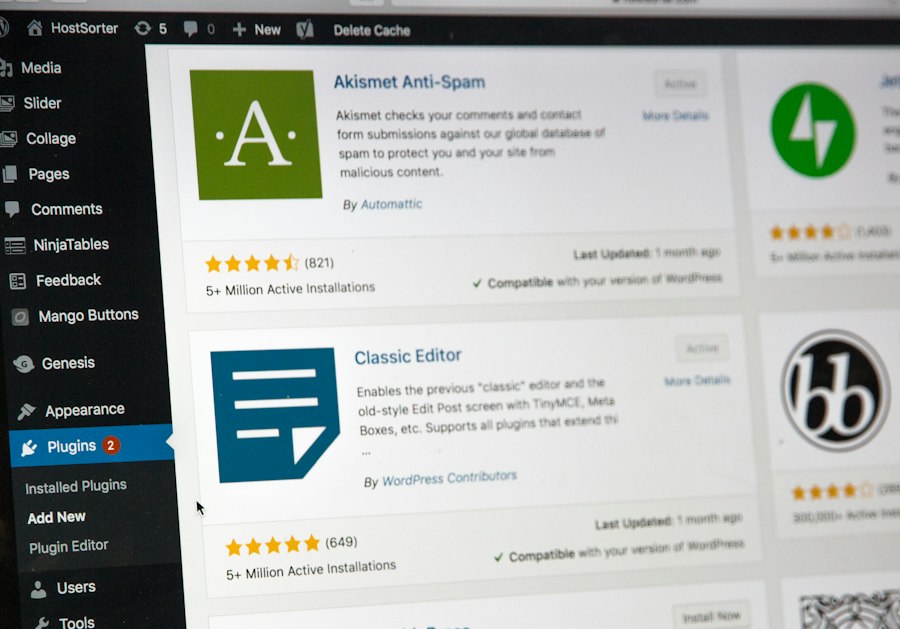
Debugging WordPress problems involves the process of identifying and fixing issues that may arise on a WordPress website. This process requires attention to detail and the use of debugging tools.
One of the most important tips for effective debugging is to carefully analyze error messages. Error messages often provide valuable information about the cause of the problem and can help guide the troubleshooting process. It is important to read error messages carefully and research them to gain a better understanding of the issue.
Another tip for effective debugging is to use debugging tools. WordPress provides built-in debugging tools that can be enabled by adding the following line of code to your wp-config.php file: define(‘WP_DEBUG’, true); This will display error messages on your website, which can help identify and fix issues.
Additionally, there are several third-party debugging plugins available that can provide more advanced debugging capabilities. These plugins can help identify coding errors, conflicts between themes or plugins, and other issues that may be affecting your website.
WordPress Help: Resources for Troubleshooting
When troubleshooting WordPress errors, it is important to have access to resources that can provide assistance and guidance. There are several resources available that can help you troubleshoot and fix common WordPress errors.
One of the most valuable resources for troubleshooting WordPress errors is the official WordPress support forums. These forums are frequented by experienced users and developers who can provide guidance and solutions to common issues. It is important to search the forums before posting a new question, as many common issues have already been addressed.
In addition to the official support forums, there are also several online communities and websites dedicated to WordPress troubleshooting. These communities often provide tutorials, guides, and tips for fixing common WordPress errors. Some popular resources include WPBeginner, WPMU DEV, and Stack Exchange.
Finally, there are also several WordPress-specific troubleshooting plugins available that can help diagnose and fix common errors. These plugins often provide advanced debugging capabilities, error logging, and other tools that can assist in the troubleshooting process.
How to Use Plugins to Fix WordPress Bugs
Plugins can be a powerful tool for fixing WordPress bugs and errors. There are several popular plugins available that are specifically designed to help diagnose and fix common WordPress issues.
One popular plugin for troubleshooting WordPress errors is the “Health Check & Troubleshooting” plugin. This plugin allows you to troubleshoot your website without affecting your visitors. It provides a troubleshooting mode that disables all plugins and switches to a default theme, allowing you to identify if a plugin or theme is causing the issue.
Another useful plugin for fixing WordPress bugs is the “Query Monitor” plugin. This plugin provides detailed information about the queries being executed on your website, as well as any PHP errors or warnings that may be occurring. It can help identify performance issues, coding errors, and conflicts between themes or plugins.
The “Debug Bar” plugin is another valuable tool for troubleshooting WordPress errors. This plugin adds a debug menu to your WordPress admin bar, providing information about database queries, PHP errors, and other debugging information. It can help identify coding errors and conflicts between themes or plugins.
WordPress Bug Fixing: Best Practices
When fixing WordPress bugs, it is important to follow best practices to ensure that the issue is resolved effectively and efficiently. Following these best practices can help avoid common mistakes and prevent further issues from occurring.
One of the best practices for bug fixing is to thoroughly test your website after implementing a solution. This includes testing all functionality, checking for any new errors or issues, and ensuring that the bug has been successfully fixed. It is important to test your website on different devices and browsers to ensure compatibility.
Another best practice is to document the steps you have taken to fix the bug. This can help you keep track of the changes you have made and can be useful for future reference. It is also important to document any error messages or other information that may be relevant to the troubleshooting process.
Finally, it is important to regularly update your WordPress installation, themes, and plugins. Outdated software can often lead to compatibility issues and bugs. By keeping your website up to date, you can help prevent common errors and ensure that your website is running smoothly.
Mastering WordPress Troubleshooting
Troubleshooting WordPress errors is an essential skill for website owners and developers. By understanding common WordPress errors, following a systematic process for troubleshooting and fixing bugs, utilizing resources for help, and following best practices, you can become a master at troubleshooting WordPress errors.
In this blog post, we have explored the importance of troubleshooting WordPress errors and provided a comprehensive guide to the process. We have discussed common WordPress errors, the process of troubleshooting and fixing bugs, tips for effective debugging, resources for help, and best practices for bug fixing.
By applying the tips and techniques covered in this article, you can ensure that your WordPress website is running smoothly and efficiently. Troubleshooting WordPress errors may seem daunting at first, but with practice and experience, you can become a master at resolving issues and maintaining a successful website.
FAQs
What are WP errors?
WP errors are errors that occur on WordPress websites. These errors can be caused by a variety of factors, including plugin conflicts, theme issues, server problems, and more.
What are some common WP errors?
Some common WP errors include the white screen of death, 404 errors, internal server errors, database connection errors, and plugin conflicts.
How can I troubleshoot WP errors?
To troubleshoot WP errors, you can start by deactivating plugins and switching to a default theme to see if the error persists. You can also check your server logs and error logs for more information about the error.
What should I do if I can’t fix the WP error myself?
If you can’t fix the WP error yourself, you may want to consider hiring a professional WordPress developer or reaching out to the WordPress community for help.
How can I prevent WP errors from happening?
To prevent WP errors from happening, you can keep your WordPress website up to date, use reputable plugins and themes, and regularly backup your website. It’s also important to keep your server and hosting environment up to date and secure.